User fields¶
This is where you'll see and manage the custom user fields of your instance.
What is a user field?
Most of the time, you'll need to store data about your users, e.g., their first and last names, their birthdate, their newsletter preferences, etc. Your application will probably need to have quite a lot of data about them!
To help you with this, Fief allows you to create custom user fields. Each one will have a name, an identifier and a type.
Each user will have attached its values for those fields. They will be available directly through the ID token or through the /userinfo endpoint.
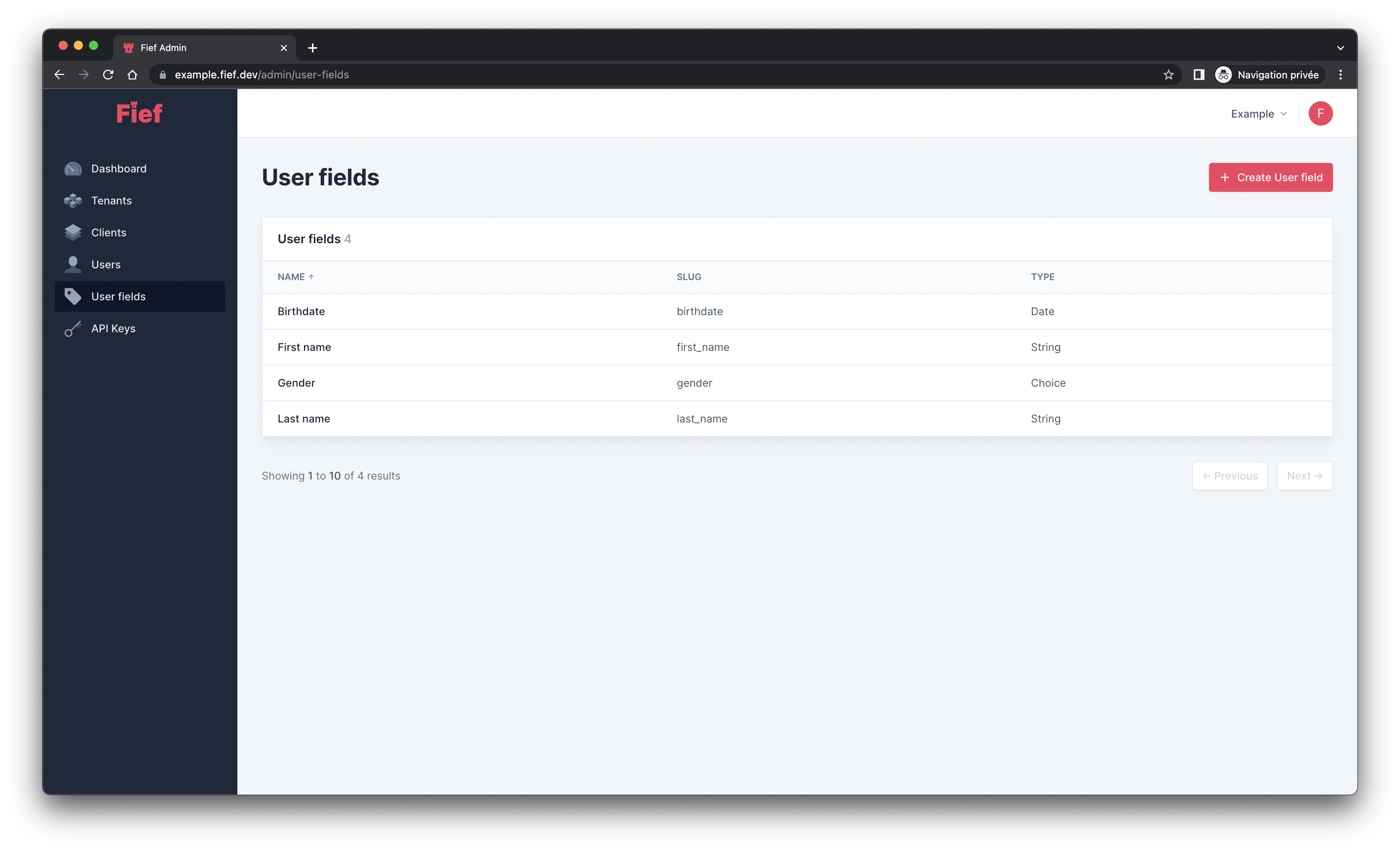
Create a new user field¶
You can create a new client by clicking the Create User field button. A modal will open where you'll be able to input its different properties.
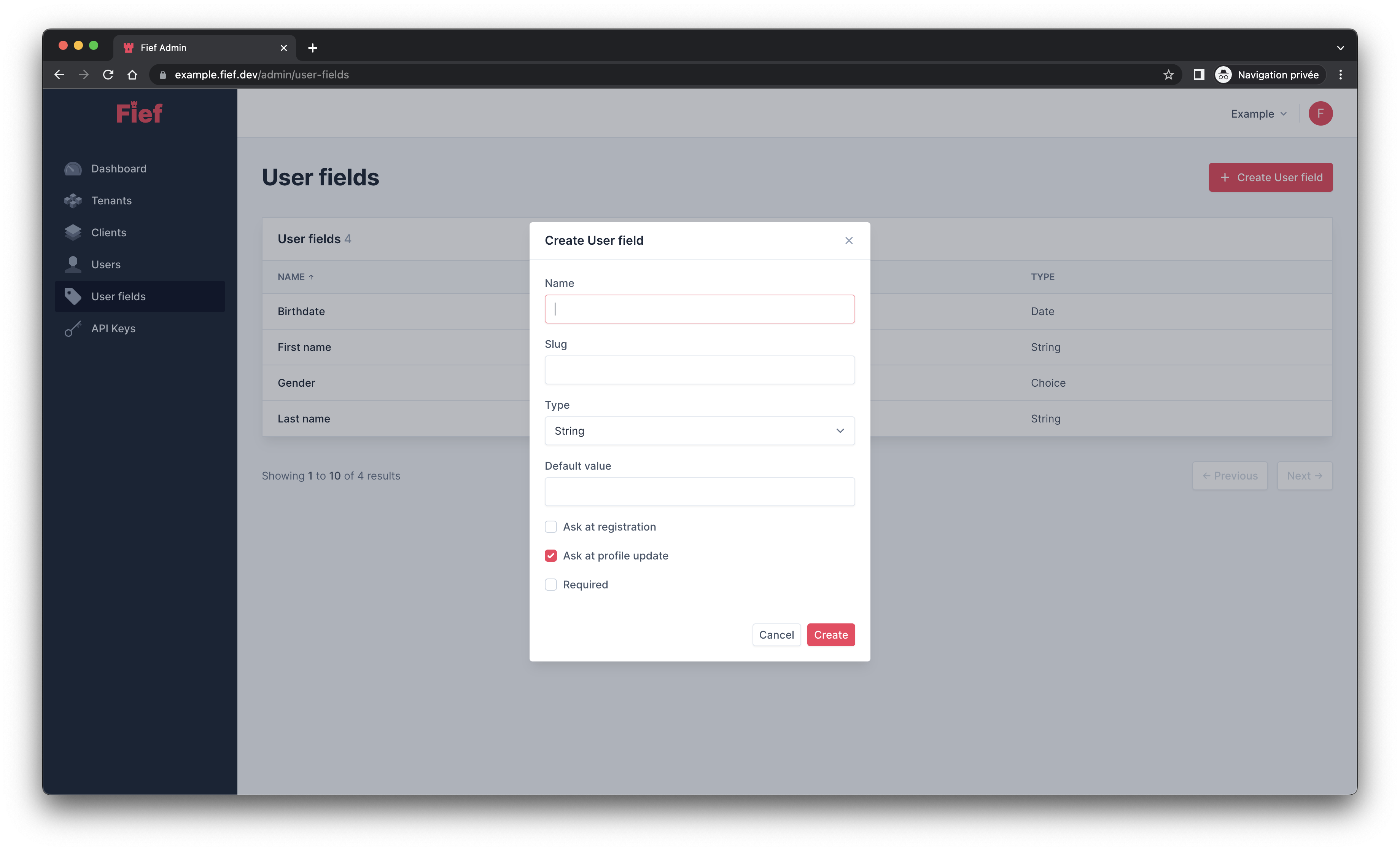
Edit an existing user field¶
If you click on one of the user field in the list, you'll see its details on the right and be able to change its properties.
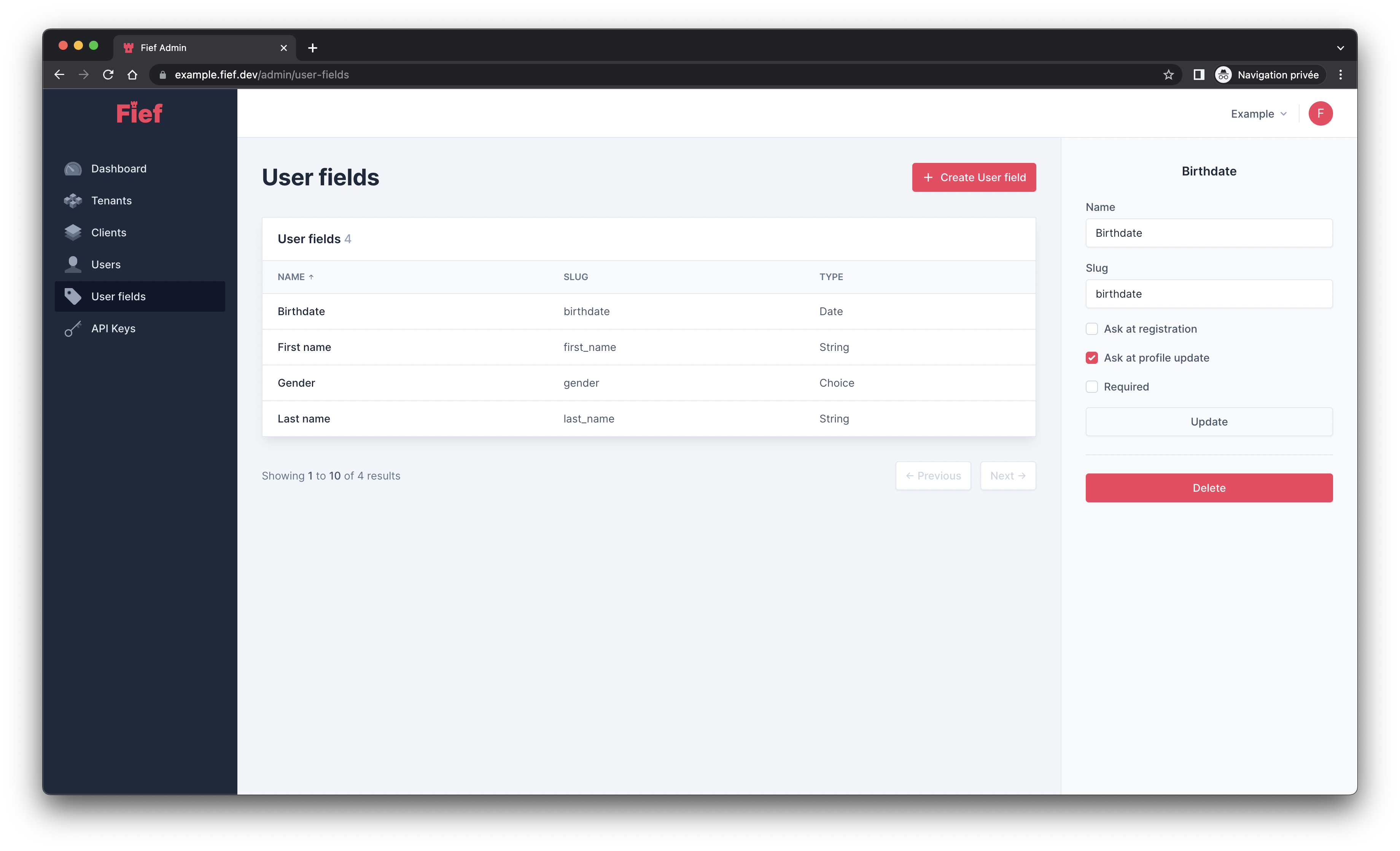
Delete an existing user field¶
If one of your user field is not useful anymore, you can delete it: click on the user field you want to delete in the list and click on the Delete button.
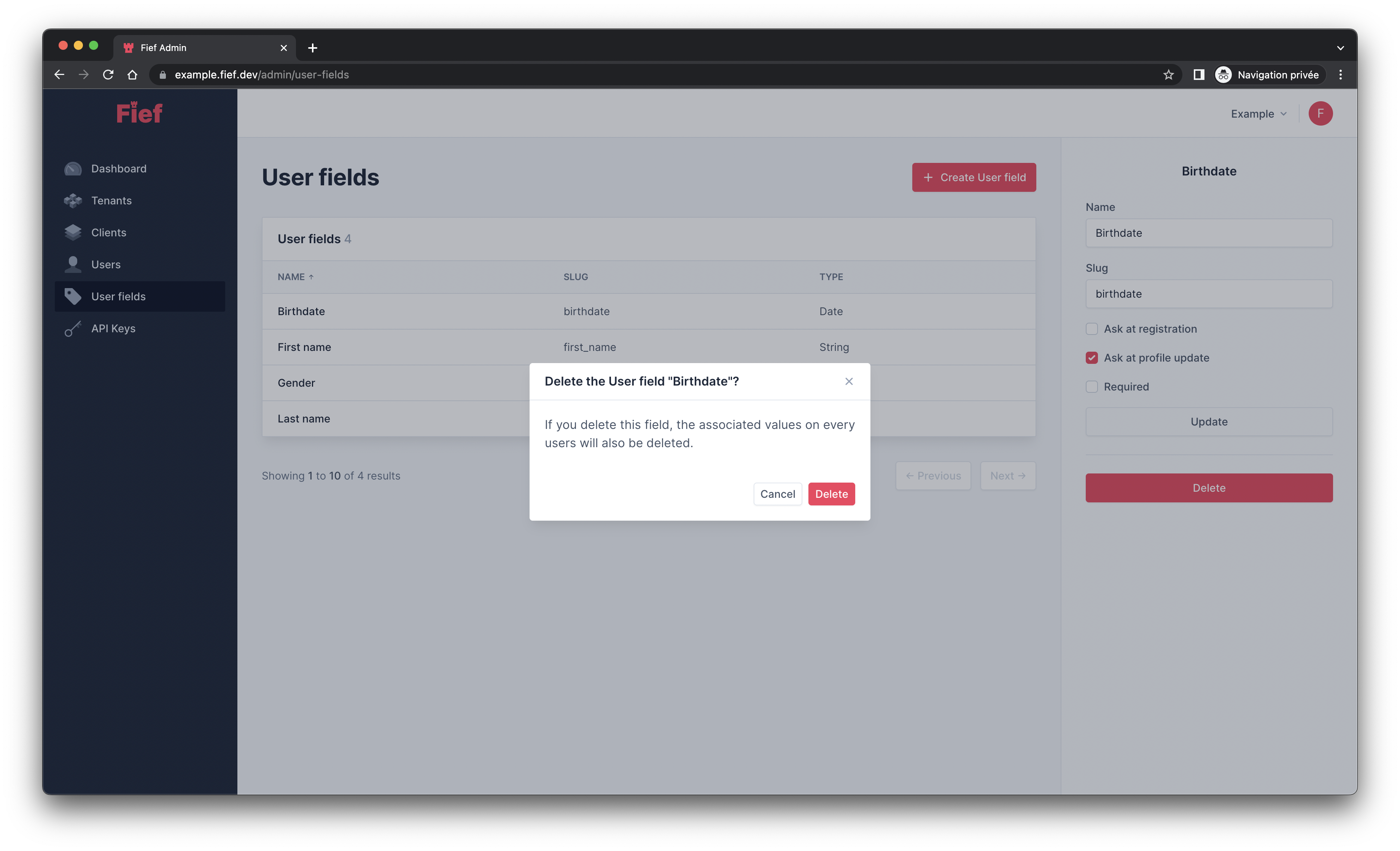
Associated user values will be deleted as well
When you delete a user field, the associated data on the user will also be deleted. Make sure you don't need this information anymore or that you saved it somewhere else before proceeding.
User field properties¶
User fields can be configured through their properties.
Name¶
This is the name of your user field. It'll be used as label in the registration form and in the admin dashboard.
Slug¶
This will be the identifier of the field in the ID token and in API responses.
By default, it'll be automatically generated from the name, but you can customize it at will.
The slug is unique in an instance
Each field should have a unique identifier. If you try to create a new user field with a slug that already exists, an error will be raised.
Type¶
This is probably the most important setting for your user field. It'll determine the type of data you want to store. We currently support n types:
String¶
Common type for textual values. Examples:
- A first or last name
- A company name
- A tagline
It'll be shown as a simple text input in forms.
Integer¶
Type to store integer values. Examples:
- A reputation score
- An height
- An age
It'll be shown as a numeric input in forms.
Boolean¶
Type to store boolean values. Examples:
- Subscription status to a newsletter
- Terms consent
- A validation status
It'll be shown as a checkbox in forms.
Choice¶
Type accepting a predefined set of values. Examples:
- A gender
- A job sector
- A level of experience
When selecting this type, you'll be able to configure the allowed choices.
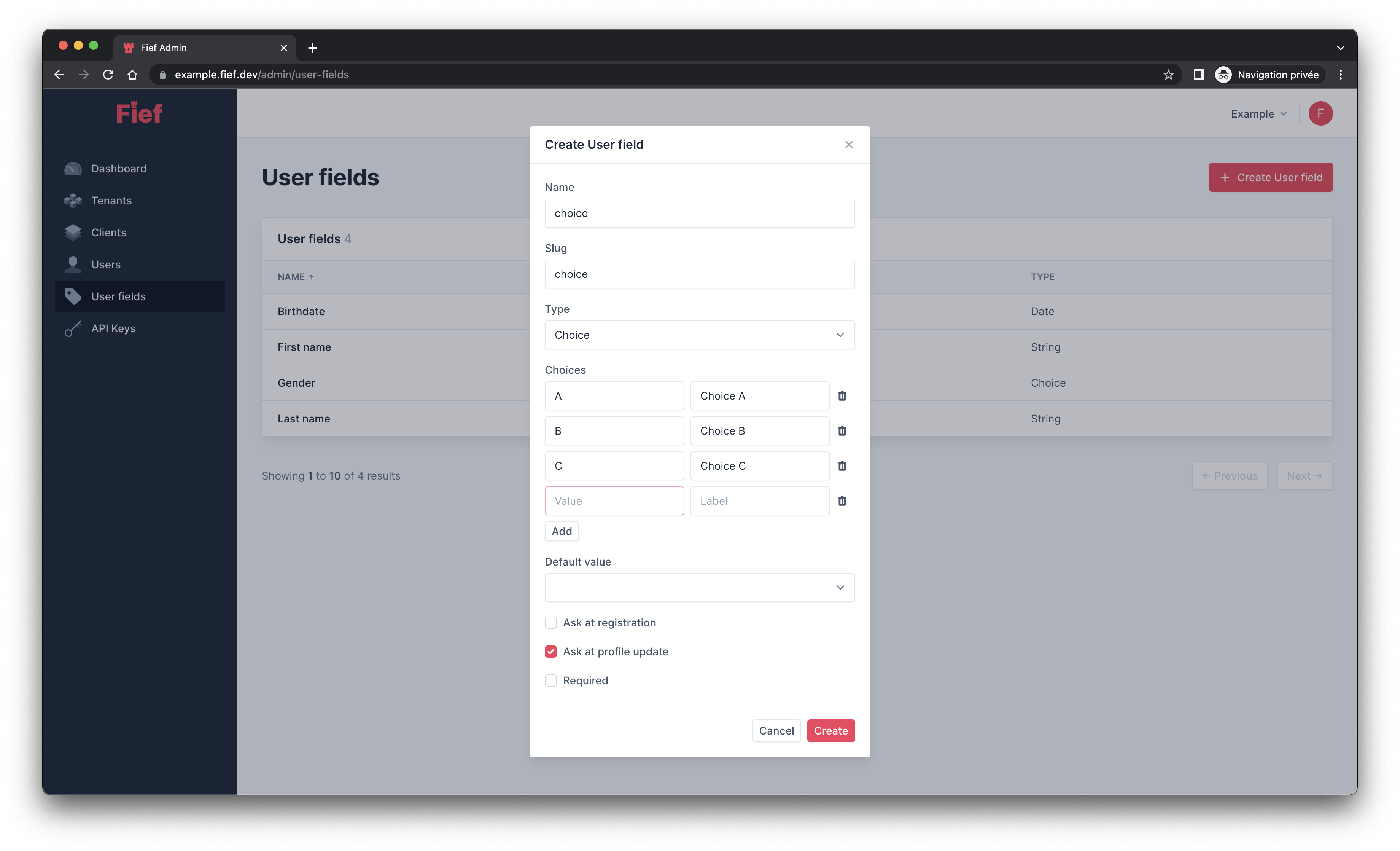
Each choice consists of two things: the value (A), which is the actual underlying value that will be stored in database and returned in the user data, and the label (Choice A) which will be used to show a user-friendly label in forms and the admin dashboard.
It'll be shown as a select menu in forms.
Phone number¶
Type that'll validate if the value is a valid phone number. It shall be formatted with the international country code, +331020405.
It'll be shown as a text input in forms.
Address¶
Type that'll display several inputs to validate a full postal address.
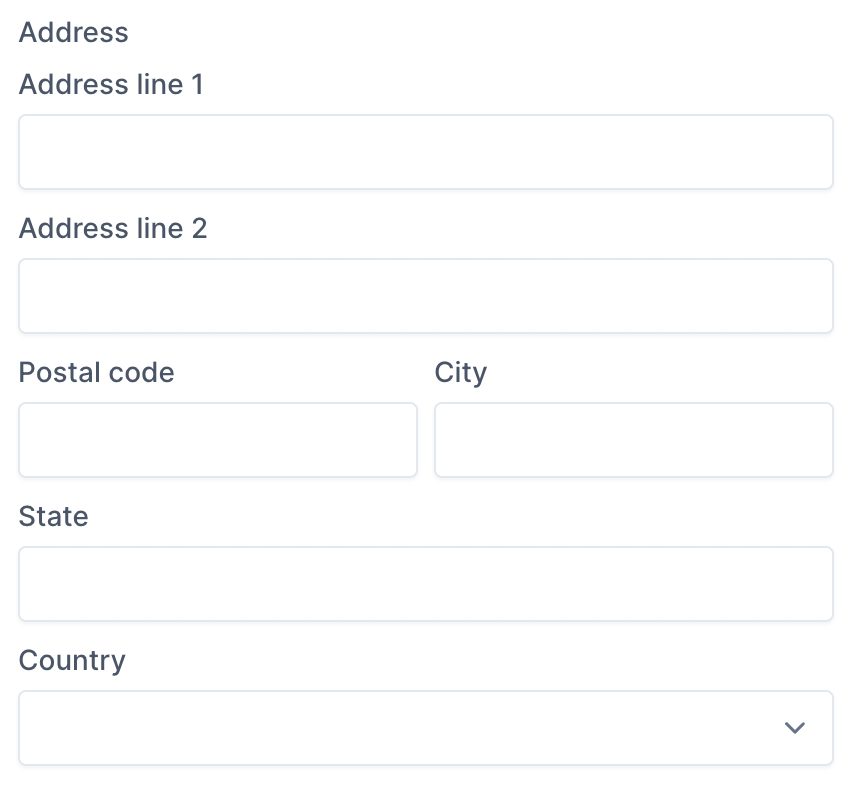
Timezone¶
Type that'll display a list of valid timezones.
Default¶
For some types, you can define a default value.
If the field is shown in a form, the field will automatically be pre-filled with this value.
If the field is not presented in a form, this value will be automatically assigned to new users when they register.
Ask at registration¶
If checked, the user field will be presented in the user registration form.
Ask at update¶
If checked, the user will be able to update its value through the /profile API.
Private field
In some cases, you need values that can't be set by the user, e.g., an onboarding status or a reputation score.
To do this, you can simply uncheck both Ask at registration and Ask at update field.
You'll always be able to update this value through the admin dashboard or the Admin API.
Required¶
If checked, the value will have to be filled when presented in forms.
Required boolean field
You can set a user field of type Boolean as required. In this case, the value must be True.
It can be useful for consent checkbox where you need the user to accept the terms before creating its account.