User journey¶
In this section, we'll highlight the main features and actions your users will be presented while authenticating with Fief.
Registration¶
When a user visits your application for the first time, they'll need to register, i.e. create an account on your Fief's tenant.
They'll need to fill a form with the following information:
- Their email address
- A password
- The custom User Fields you configured on your instance.
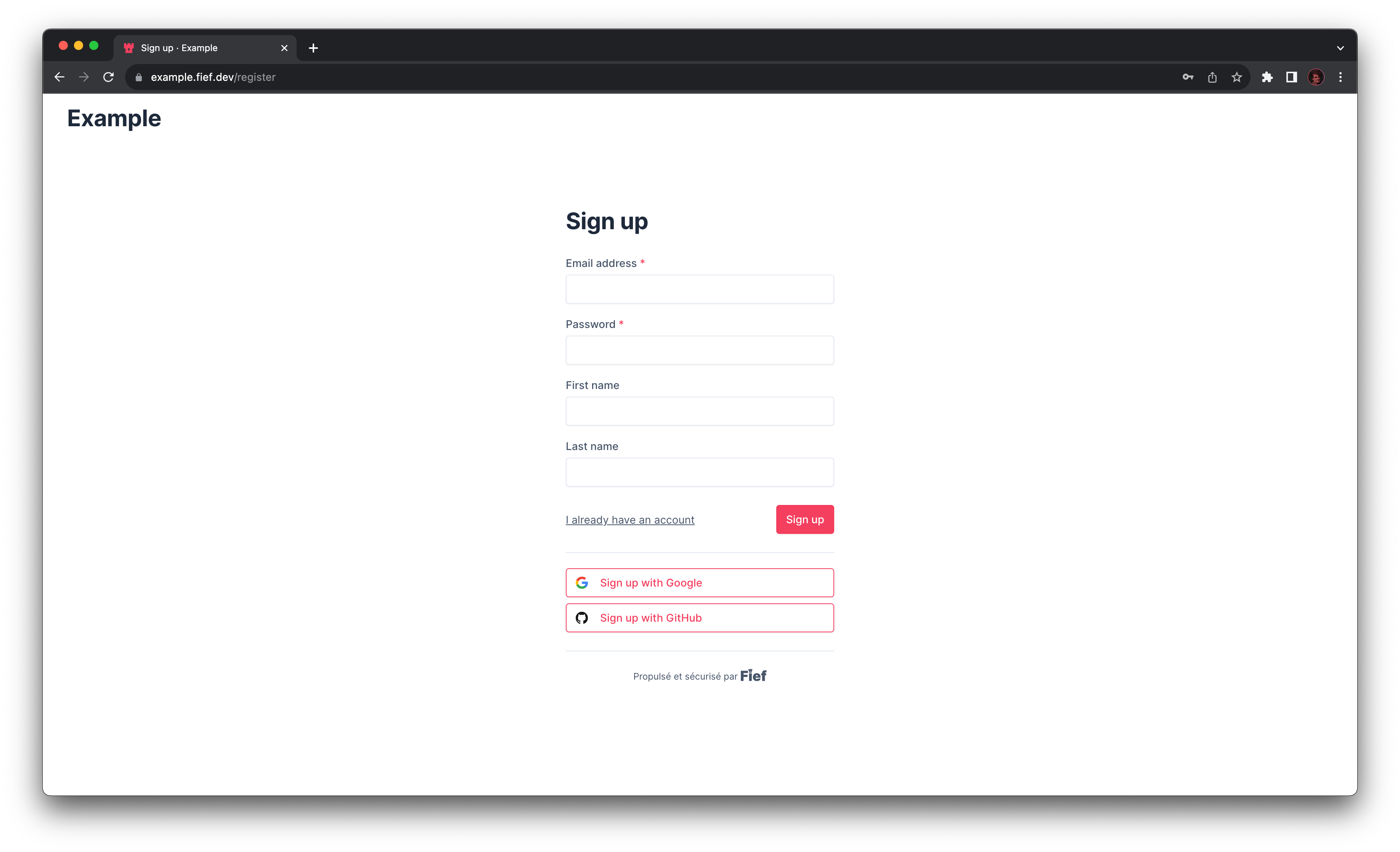
Password strength validation
Fief has a built-in algorithm to compute the strength of a password. Only passwords that are at least scored as Acceptable are accepted.
When the user has successfully filled the form, they'll need to verify their email address.
Social registration¶
If you configured OAuth Providers, users may be able to register using their social account, like Google or Facebook. They will be taken through the external provider authentication process before being redirected to the registration form to fill their details.
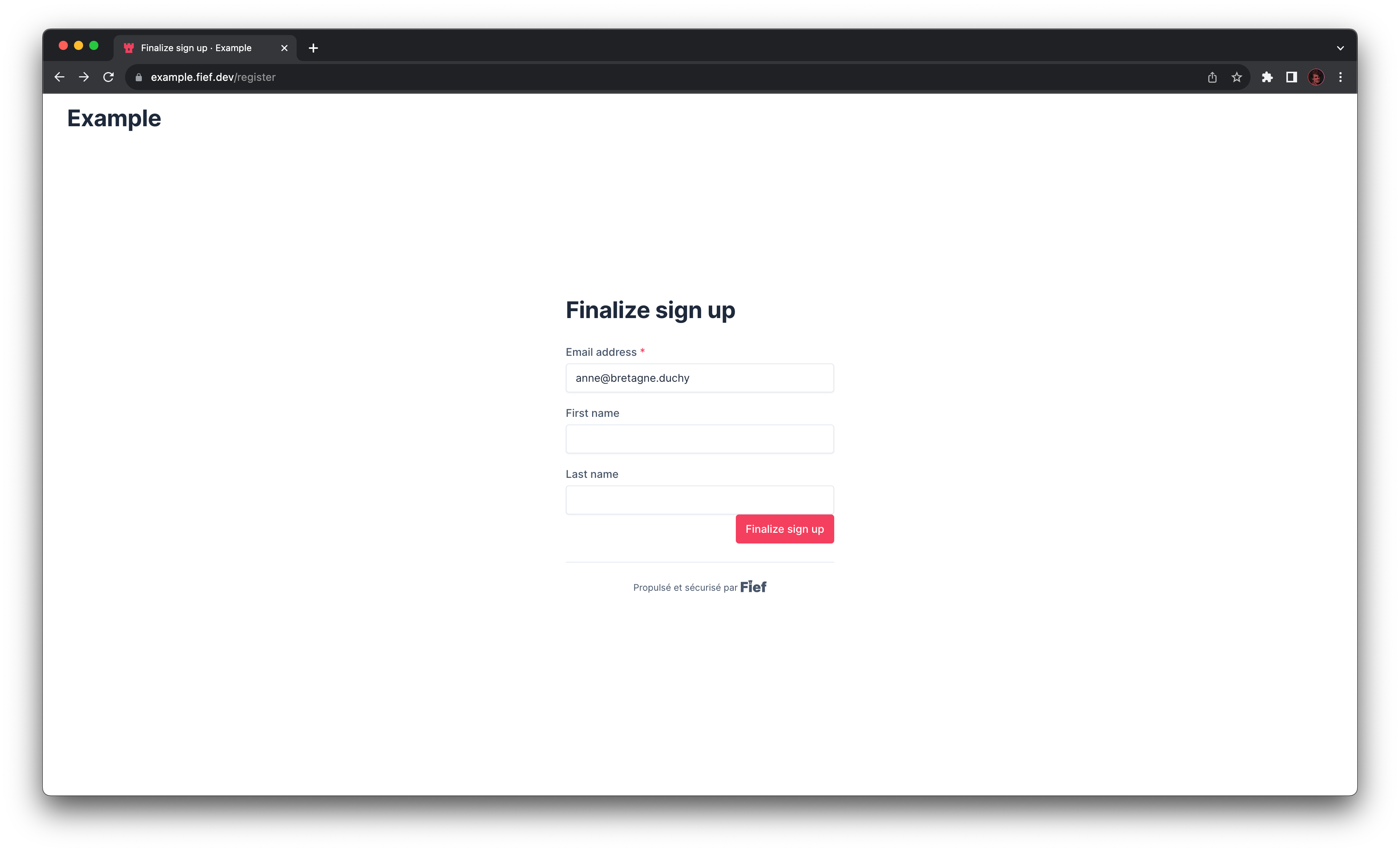
Sign in with... and Sign up with... doesn't have the same behavior
It's important to bear in mind that the social buttons doesn't have the same behavior if they are used from the register or login page. When used from the registration page, they will go through the registration process. If they already had an account, they will get an error stating that their email address is already registered.
Login¶
When a user comes back to your application, they'll need to login again to their account. They'll need to fill the form with their email address and password.
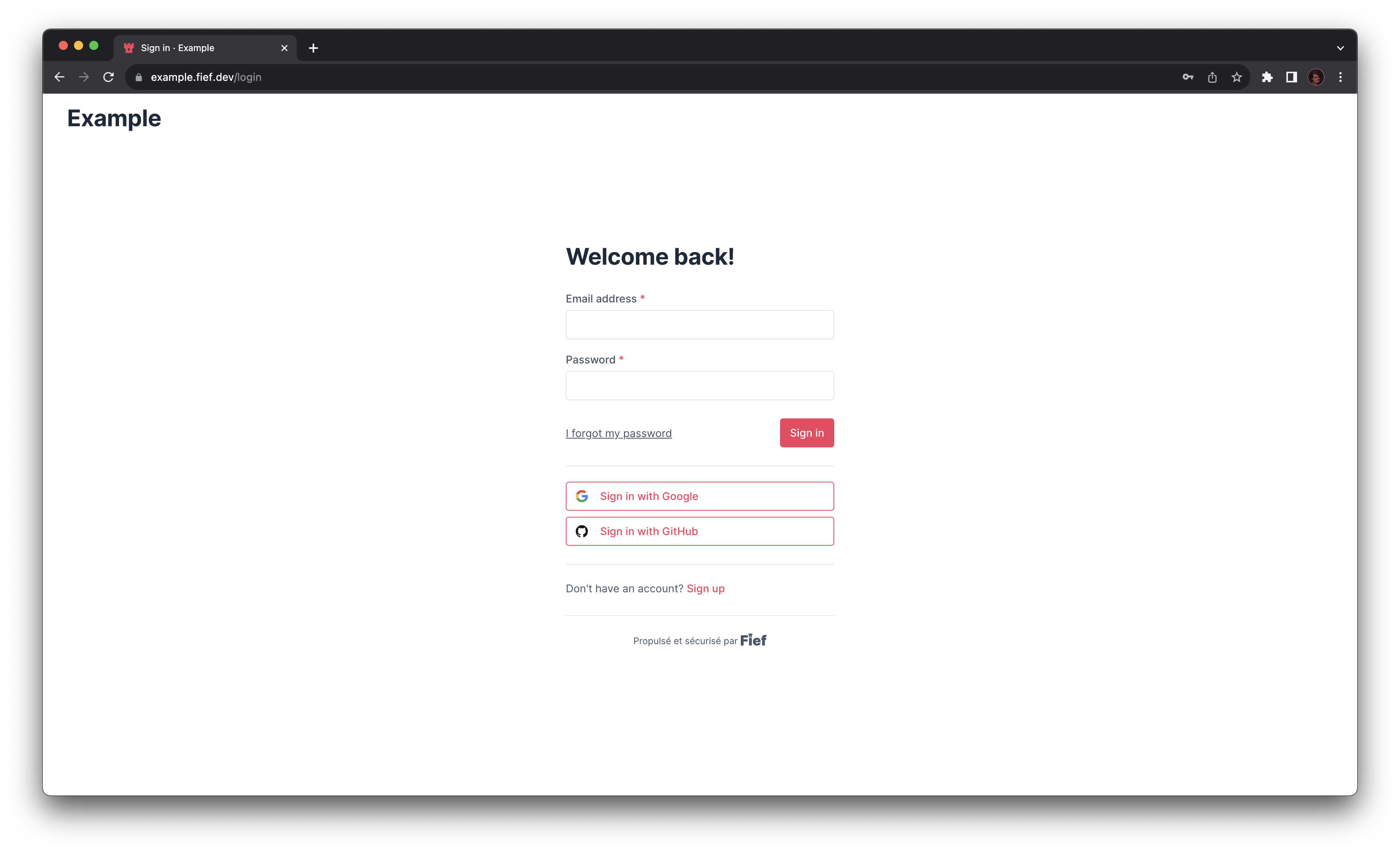
Once done, they will be redirected to your application, on the redirect URI you specified.
Email verification
It may happen that an existing account has an unverified email. If so, the user must pass an email verification process, as explained below, to complete login.
Social login¶
If you configured OAuth Providers, and if they used it during registration, users will be able to login using their social account, like Google or Facebook. They will be taken through the external provider authentication process before being redirected to your application.
Sign in with... and Sign up with... doesn't have the same behavior
It's important to bear in mind that the social buttons doesn't have the same behavior if they are used from the register or login page. When used from the login page, Fief will check if an account linked to this social account exists. If not, they will get an error stating that such account does not exist.
Email verification¶
Email verification is crucial to make sure the user has correctly entered their address and that they actually own it. They will automatically receive an email on their inbox with a verification code. Users will need to input this code in the form to verify their address.
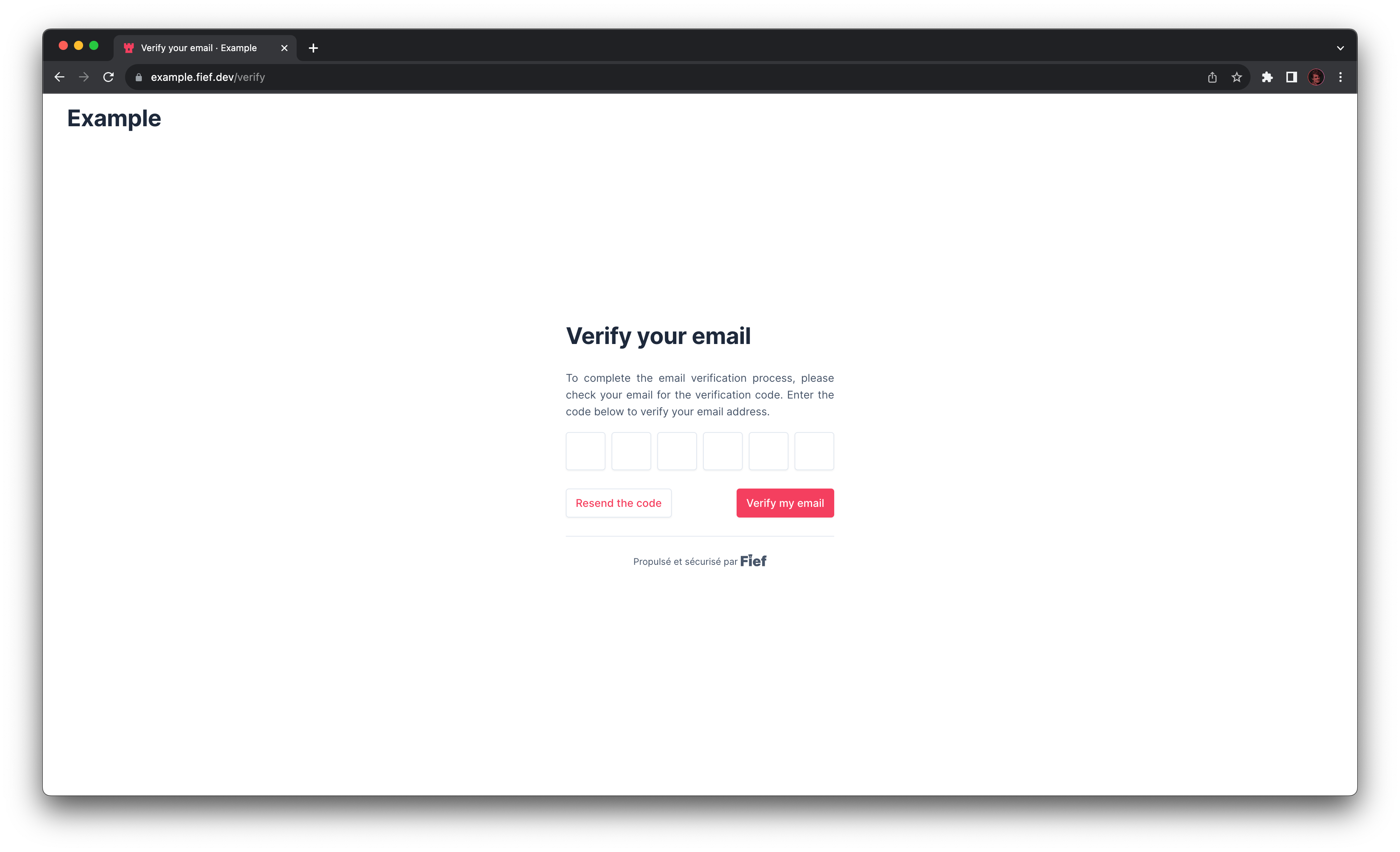
Once done, they will be redirected to your application, on the redirect URI you specified.
Forgot password¶
It (often) happens that user forget the password they used to register. To solve this situtation, Fief has the classic forgot password mechanism. First, the user needs to input the email address of their account.
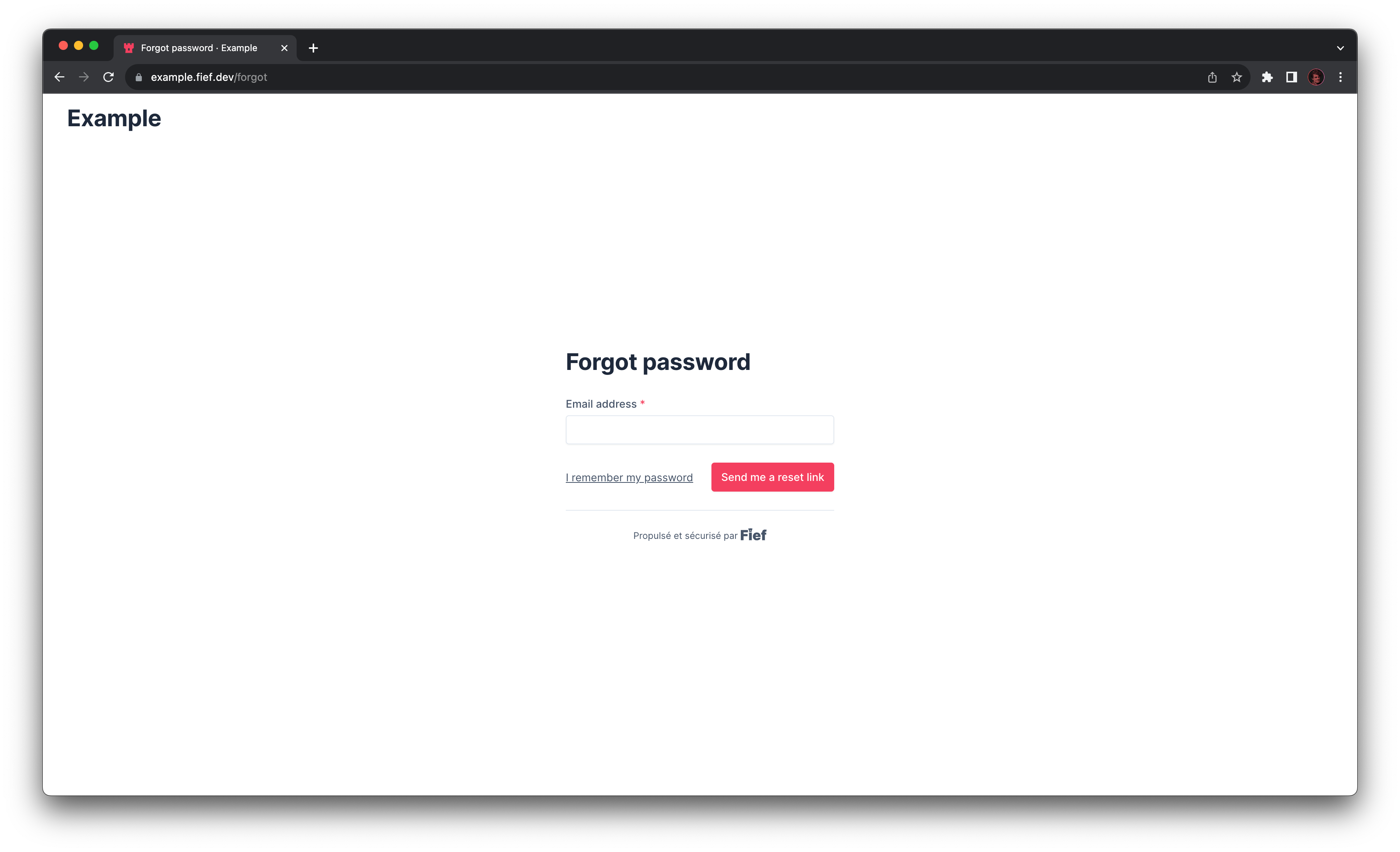
Then, they receive an email on their inbox with a link to reset their password.
This form is always successful
Even if the user input an email address that does not exist on the tenant, they will be presented with a success message. This is a security measure to avoid malicious users to enumerate existing accounts.
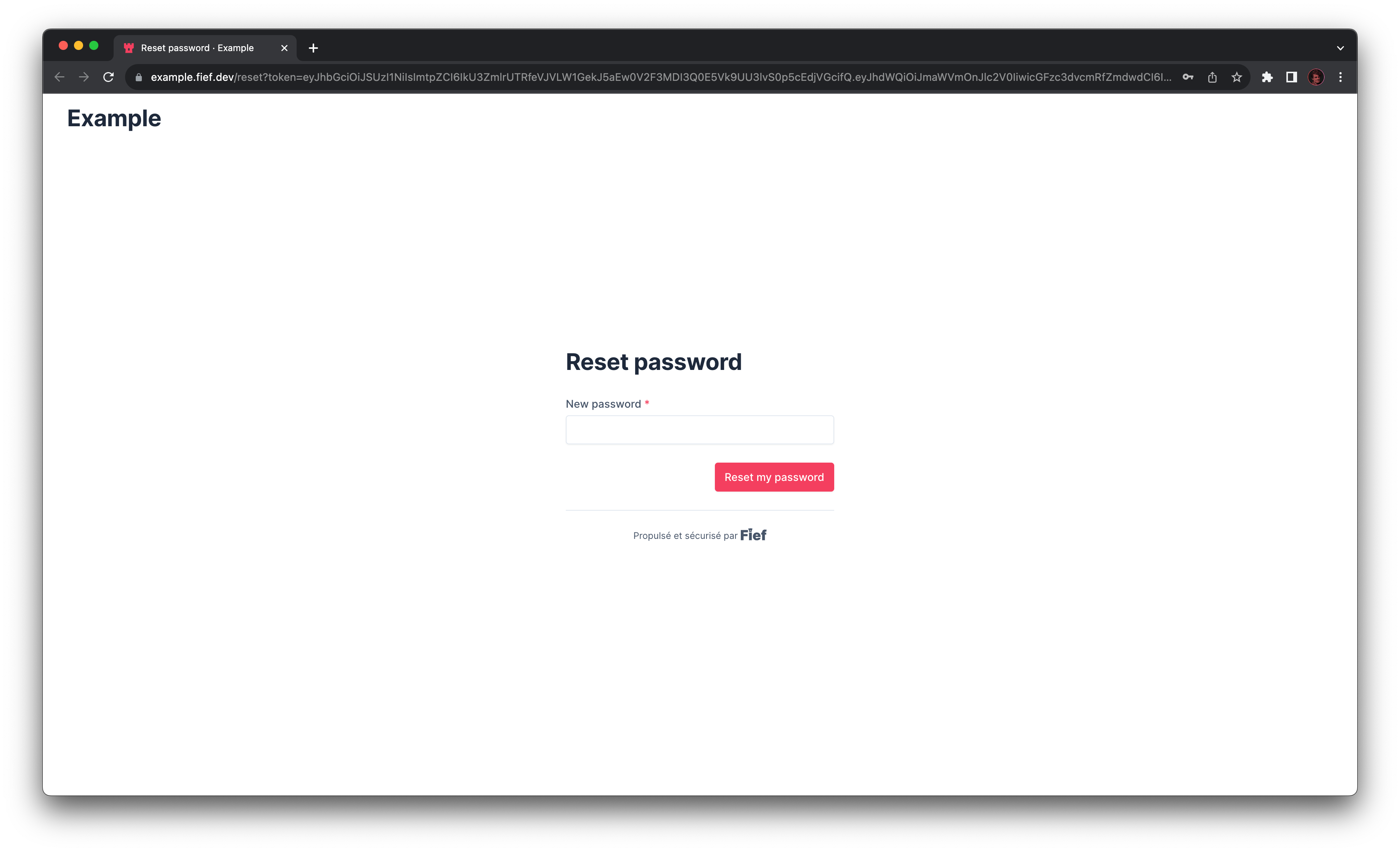
Password strength validation
Fief has a built-in algorithm to compute the strength of a password. Only passwords that are at least scored as Acceptable are accepted.
Once done, they are redirected to the login page.
User dashboard¶
Fief has built-in account management pages allowing users to manage their information. It's directly accessing from the Base URL of your tenant, e.g. https://fief.mydomain.com.
Change email address¶
Users can change their email address. To do this, from the Profile section, they can click on the Change button. A form will show up where they can input their new email address and confirm their password.
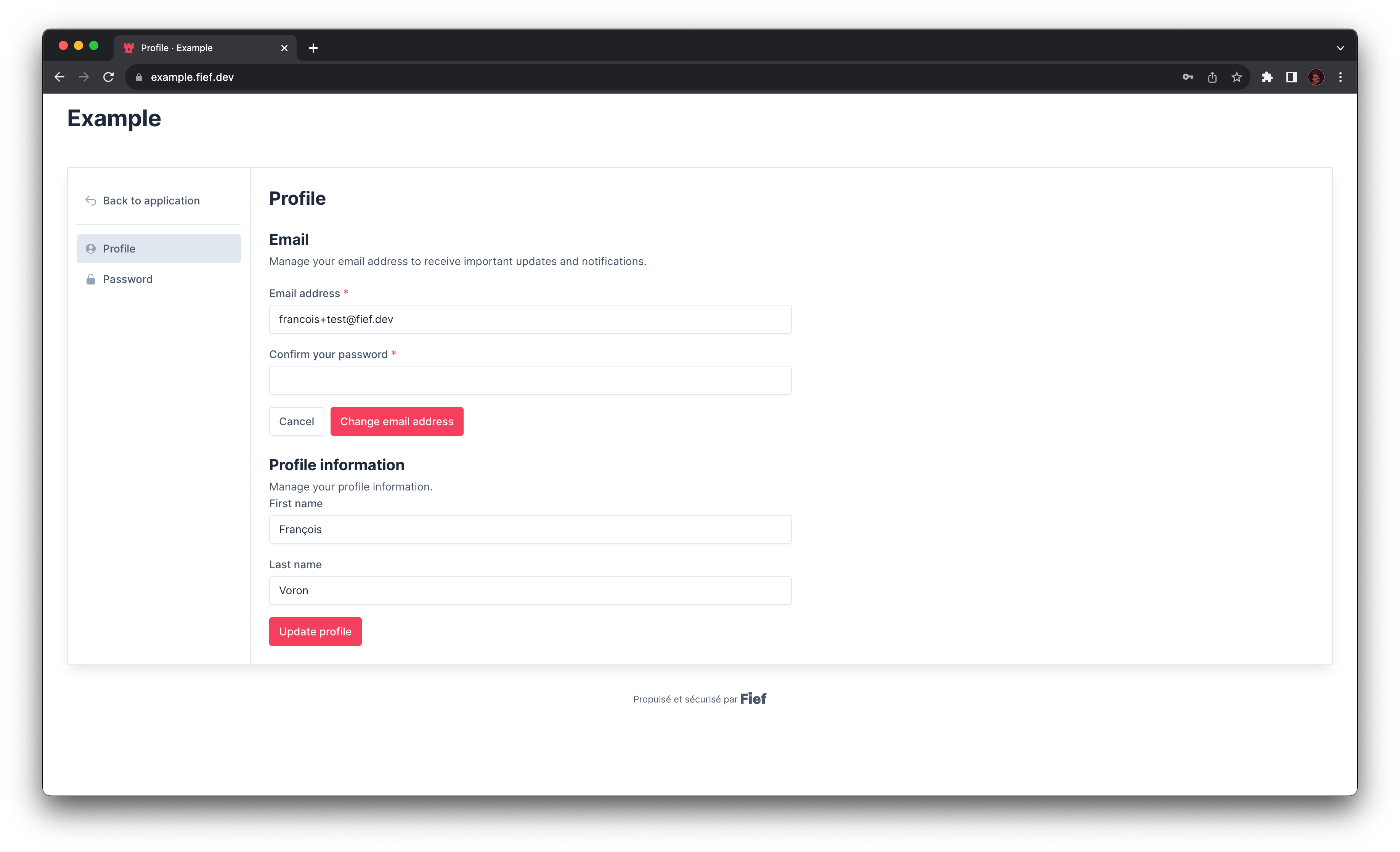
To confirm the change, they'll need to verify the email address, in a similar way to what we explain in the Email verification section. This new email address is not saved until the verification process is done.
Update profile¶
If you configured custom User Fields on your instance, users will be able to update them from this page.
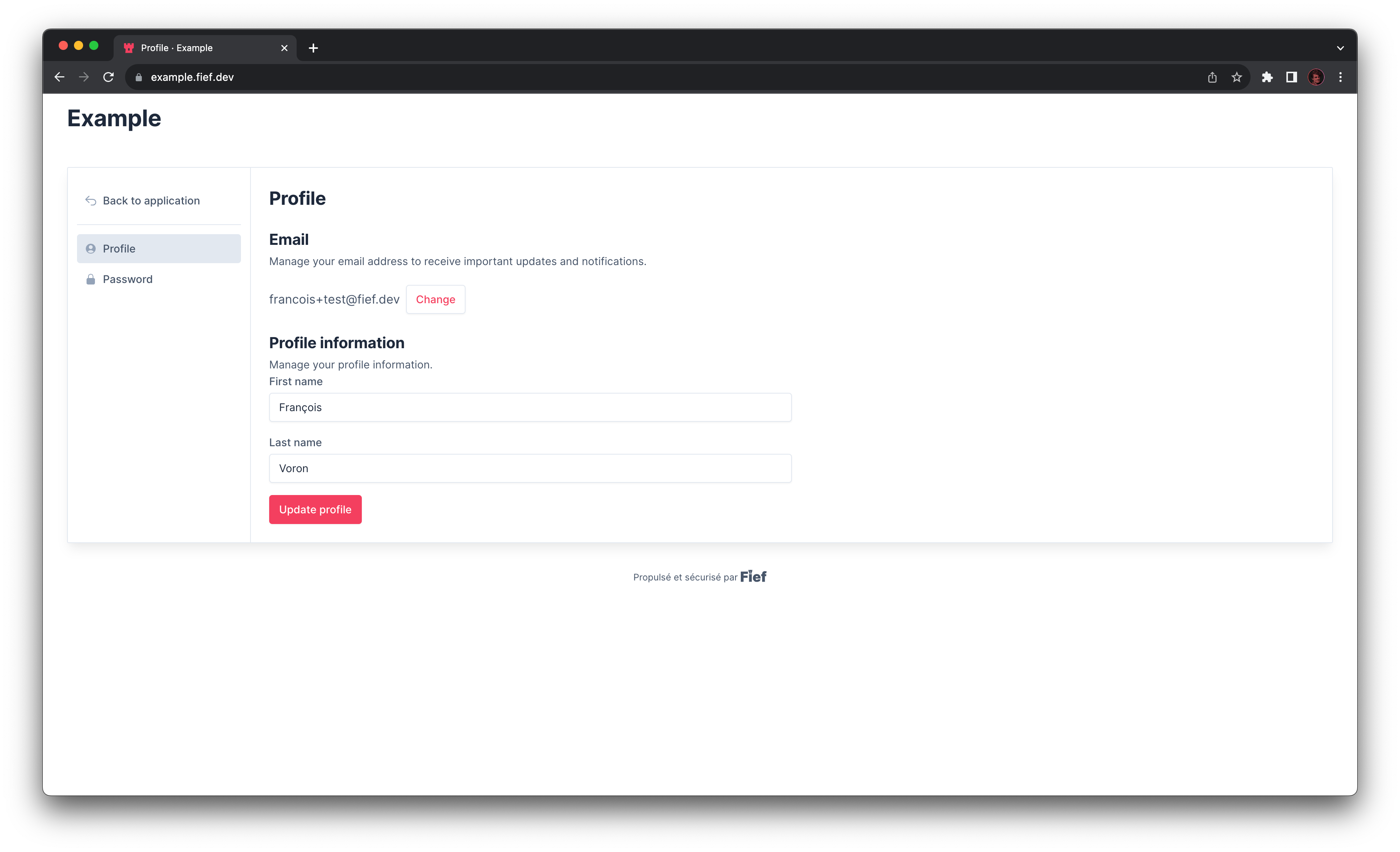
Change password¶
Users can change their password. To do this, from the Password section, they can confirm their old password and input their new one, with a confirmation.
Password strength validation
Fief has a built-in algorithm to compute the strength of a password. Only passwords that are at least scored as Acceptable are accepted.
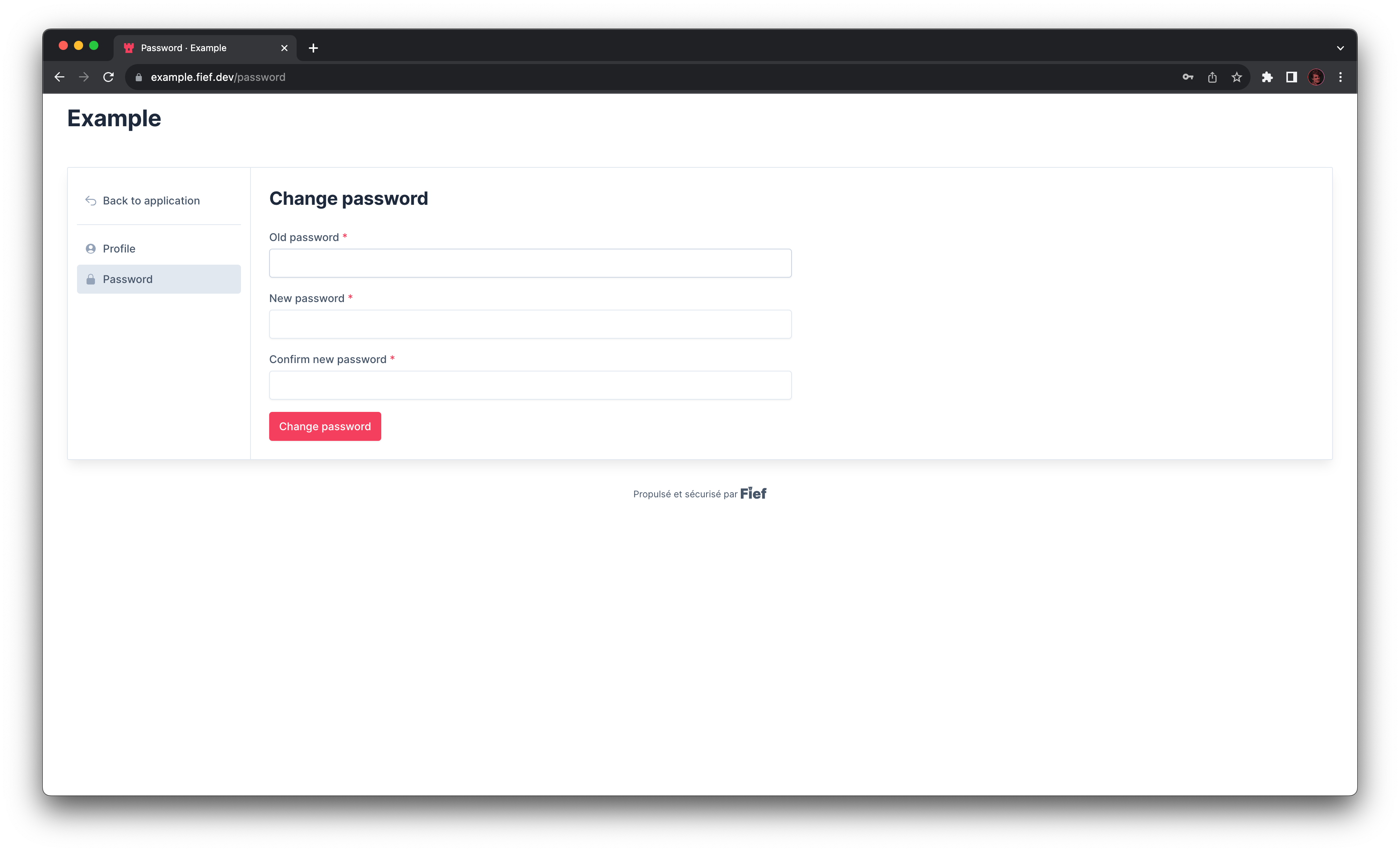
Back to application¶
If you configured the Application URL on your tenant, a button is displayed so the user can go back to your application.